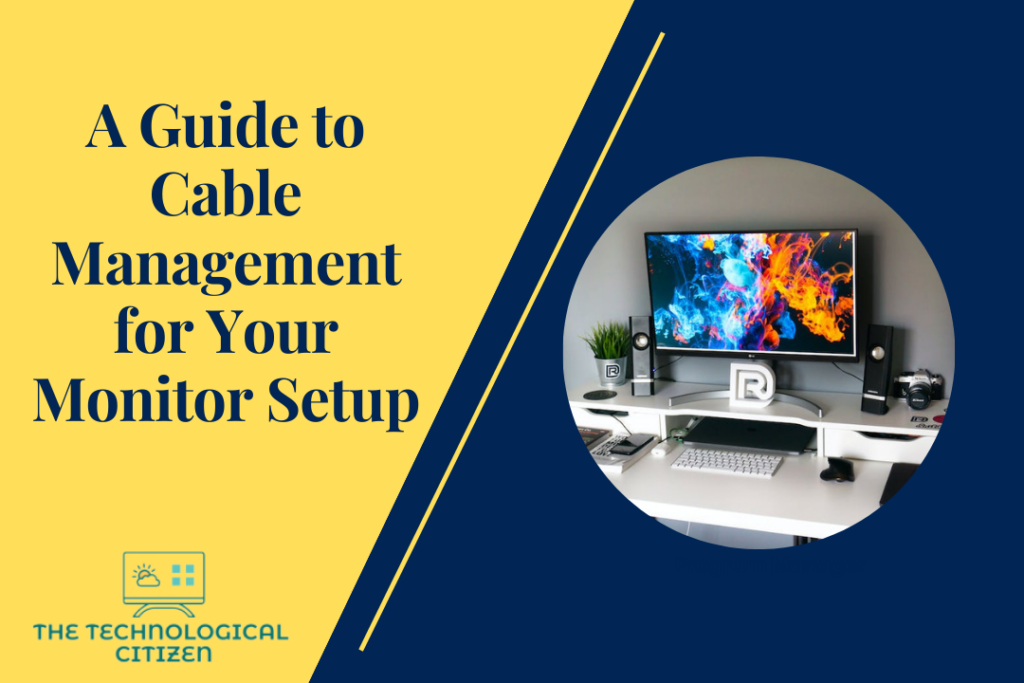Perfect cable management is a crucial part of maintaining a computer monitor. A high-quality monitor setup with zero cable clutter enables the user to improve their productivity.
Although cable management may sound easy and less time-consuming, it does take a solid plan to manage your monitor cables properly.
The article below provides ample information on how to manage the cable setup of your monitor. It also details the best tools and accessories available for effective cable management.

How do I manage my cable setup?
You can manage your cable setup by following the steps below.
Step 1
Unplugging the System
Switching off and unplugging the system before proceeding to cable management is crucial. Otherwise, chances are high for live cables to be present and can cause hazardous accidents.
Unplugged cables are relatively easy to handle when it comes to cable management.
Step 2
Grouping the Unplugged Cables
You should now group the unplugged cables to form a large bundle. This is much easier to manage. If you treat the cables separately, you might need more time and resources for cable management.
Having a single bundle of cables makes it much easier to manage and route. You can use Velcro straps or similar adjustable ties to secure the cables together.
Step 3
Wrapping the Cables
Wrapping the cable bundle to achieve a nice, clean look by the system is essential. Various tools and accessories like cable sleeving help you achieve this goal.
These accessories are available in various sizes, and you can pick the ones that are right for your cables. As cable sleeving is available in various colors, patterns, textures, etc., you can have an aesthetically pleasing look for your computer cables.
Step 4
Routing the Cables
Now that the cables are tied and wrapped, you can route them along your existing cable lines. Following the lines help you mask the cables from public view. When you follow the existing lines, it presents just behind the monitor and does not appear as an eyesore.

How do I manage cable management on my computer?
You can manage the cables on your personal computer by following particular methods, tips, and techniques. Some of them are as follows.
Plan Ahead
The key to cable management is planning ahead. Many manufacturers design their products with the thought of cable management.
They design holes and slots on the motherboard to accommodate various cables. There will also be spaces where you can tie down cables conveniently.
While purchasing a monitor, you can buy a compatible case with the features mentioned above. They enable you to declutter the cables well and keep them safe and secure.
Using Modular Power Supply Units
MSUs or Modular Power Supply Units contain cables that can be detached easily. So, when using an MSU, you only need to worry about those cables that are highly inevitable to the functioning of the monitor.
Using MSUs enables the monitor user to eliminate the unwanted cable clutter on your desktop.
Positioning the Components Strategically
There are indeed only limited ways in which you can arrange a power supply and motherboard of a system, as they have to go in their specific slots. But you can always arrange several other components, like graphics cards, drives, etc., in such a way as to avoid any cable clutter.
You can save the power supply and drives for arrangement at the end so that you can find positions where the least cable clutter can happen and arrange them there.
Run the Cables Along the Side
Not every user can purchase specially-made motherboard trays to avoid cable clutter. But you can always try to arrange them neatly by running them along the motherboard’s side.
You should give enough attention to each cable and arrange them properly. Once the cables are all arranged at one side of the motherboard, you can use ties to secure them together in the position.
It is always ideal to use twist ties and Velcro strips to secure the cables in their places. You can also use any other removable or reusable ties for the purpose. It is advisable not to use zip ties as they don’t provide enough room for modifications.
Best practices for managing monitor cables
1. Using high-quality cables
Using low-standard cables can only cause more damage to the monitor than good. Poor-quality cables cause signal loss to happen quite often. There are also chances for cheap-quality cables to get stretched after a while.
High-quality cables provide longevity, durability, etc., to the system. It also prevents any unforeseen damages or accidents from happening to the monitor.
2. Labelling the cables
Labeling cables brings many benefits to the monitor and system. Although it may take some time to label the cables properly, it helps you manage them better and arrange them nicely.
3. Color coding cables
Using different color cables for different purposes may sound silly to many. But it comes in handy while troubleshooting or doing any other cable maintenance.

4. Avoid overloading cable trays
The cable trays must be large enough to accommodate all the cables without being crushed. Overloading the cable trays would only cause the cables to be damaged.
Also, many people use the room ceilings to attach the cable trays. So, overloading would cause the cable trays to be heavy, and cause falls and similar damages.
5. Keep the cables at a reasonable length
It is not ideal for the cables to have too much or too less length. Having too much length would make their arrangement messy. Keeping the cable length short would cause them to stretch and break after a while.
Tools and accessories for cable management
Many cable management tools and accessories are available in the market to tidy up your desktops. Some of the popular ones are discussed in detail below.
1. Cable Ties
Cable ties are the most common accessory used to manage monitor cables. It holds the cables together without damaging them. A wide variety of cable ties are available that differ in material, sizes, etc.
Some of the popular types of cable ties are:
- Metal cable ties
- Nylon cable ties
- Colored cable ties
- ID marker ties
- Non-releasable cable ties
- Releasable cable ties
- Eyelet cable ties
- Tear-off cable ties

2. Wire Loom
Wire loom is a kind of tubing that helps wrap and organize the monitor cables. It is the best option to prevent fire-related accidents from happening to the cables. The common types of wire looms used for cable management are:
- Chrome wire loom
- Colored wire loom
- Nylon split wire loom
- Flame retardant wire loom
- Non-split wire loom
3. Lacing Bars
Lacing bars or lacer bars help mount bars on which cables can be tied onto. There are a total of six lacing bars available in the markets today. They are:
- Round lacer bars
- Round offset lacer bars
- Square lacer bars
- L-shaped lacer bars
- 90-degree lacer bars
- Horizontal lacer panel
4. Racks
Racks are mounting rails that provide a framework to keep the cables in place. These are generally made of Aluminum or steel materials. Racks help arrange a large number of cables conveniently.
The three different types of racks are:
- Open-frame racks
- Wall mount racks
- Rack enclosures
Many other tools and accessories help efficiently manage cables along a monitor or computer system. Some of them are:
- Server cabinets
- Cable manager
- Wire duct
- D-Rings
- Cable labels
- Cabinet Shelves

Summary
It is essential to think of effective cable management beforehand to keep your computer workspace neat and productive. Having too many cables around would only cause practical difficulties and may seriously affect the system’s functionality.
You can use various methods like organizing the cables in cable trays, securing the cables together using ties or wraps, etc., to manage the cables effectively. For better cable management, you can also use tools and accessories like d-rings, wire ducts, cabinet shelves, zip ties, etc.
FAQs
1. How do I organize my gaming PC cables?
You can tie the cables of your gaming PC together using a removable tie and wrap it to form a single bundle. Now, you can position them as per the existing power lines so that they remain hidden from the surface.