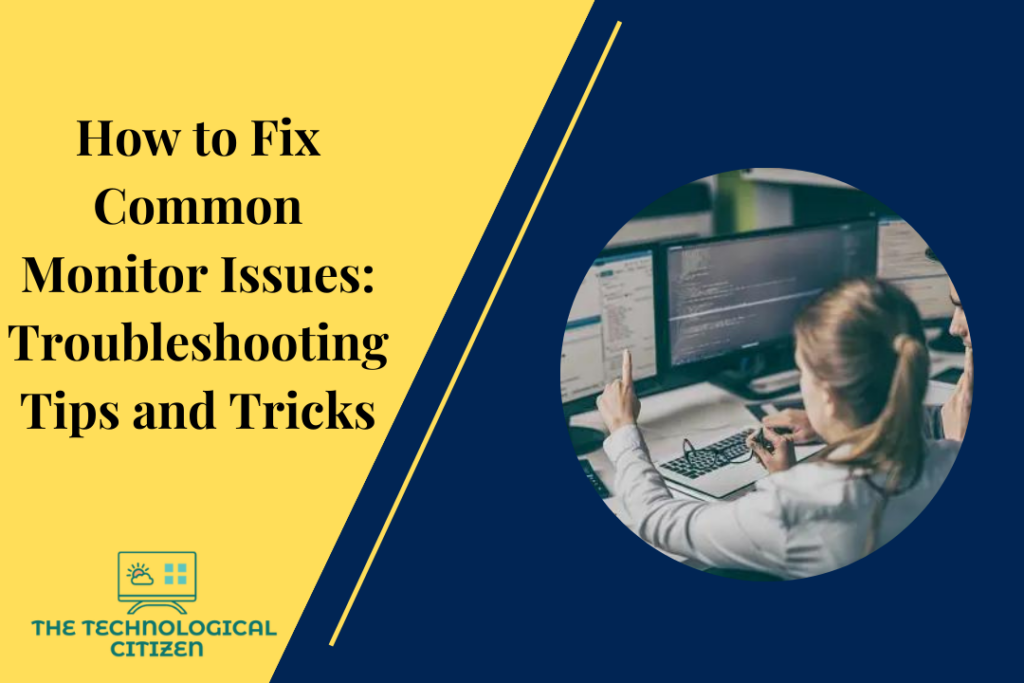Monitor defects have always been widespread across the globe. But not all the monitor issues require a hardware replacement. It is possible to troubleshoot and handle fundamental monitor issues if you have a better understanding of the build and functioning of the monitor.
The article below attempts to explain the most common monitor problems and how you can find solutions without availing of any professional help. You can use the article to troubleshoot other common monitor problems, but not for much more severe or grave damage.

What are the Troubles Related to the Monitors?
Even if you have an advanced or professional computer, chances are high for you to face specific monitor problems. Some of the most commonly found monitor problems are detailed below.
1. Screen Flickering
Screen flickering is one of the most frequently recorded monitor problems globally. It causes the screen to flicker at regular intervals, obstructing the display on the screen. Many reasons, like errors with display drivers, issues with software updates, etc., are responsible for screen flickering.
2. Dark Screen
Dark screens, light screens, stretched screens, etc., are some of the most common display problems posed by monitors. Any of these issues can cause the user to be unable to work anymore on the screen. Accidental presses on the keyboard, issues with display settings, etc., can be the possible reasons behind this issue.
3. Stuck or Dead Pixel
A dead pixel is a spot on the monitor that appears as a single or more black square. A stuck pixel is a similar spot on the screen that appears in red, blue, or green squares. The cause of both these issues could be the physical malfunction of the screen panel. A dead pixel is particularly considered a severe monitor issue and might need a hardware replacement.
4. Vertical Lines
Like any other display screen, a monitor would also have vertical lines shown when errors happen. These lines can be single-colored or multi-colored. These lines often point to the possibility of hardware failure. Usually, when you restart the monitor, the lines would disappear. But the issues could be severe if the lines remain on the screen even after multiple restarts.

5. Unexpected Shut Offs
Another common monitor problem is the frequent switching off of the screen without any prior notice. Overheating, issues with the power cord, etc., are considered the significant reasons for this problem.
6. Blank Screen
Monitor users are often troubled with blank screens where the mouse pointer can be seen, but no other visuals or information can be seen. All kinds of monitors face this problem often. It could mainly be because of any faults with the system’s motherboard.
7. Cracks on the Screen
Although it happens very rarely, one of the major problems faced by a computer monitor is having cracks on the screen. Quality issues of the monitor or the rough handling of the user can be the reasons for this. The only possible solution for this issue is to have a screen replacement.
8. Blurriness
Blurred monitors could often challenge the normal functioning of a system. This can happen for many reasons, from connectivity issues to screen resolution setting errors. But it could also be due to an internal electronics problem too. So, if the blurriness remains for an extended period, it is advisable to get professional help.
9. Buzzing
Buzzing is a relatively non-frequent monitor problem. But it is reported by many monitor users that a buzzing noise is heard from the monitor when tried to operate. Both software and hardware errors can lead to this buzzing noise. It is essential to find the actual reason to solve the issue correctly.

How Do You Troubleshoot Common Monitor Problems?
As mentioned in the section above, monitors often face a handful of problems. Although some of them need specific solutions, there are certain tips and techniques that you can try to troubleshoot common monitor problems. Some of such popularly used solutions are mentioned below.
1. Restart
Restarting is the best and easiest way to solve many monitor problems. When you notice any issue with the monitor, you can turn it off and start it again. A significant part of the problems gets solved when you restart the device. If you can’t seem to restart the device, you should try connecting it to the power cord.
2. Installing Updates
Updating or installing the latest software versions can often solve a significant deal of your monitor problems, especially the picture and connection issues. You can go to the computer manufacturer’s official website to learn more about and download the latest updates.

3. Checking Connections
A computer monitor functions based on a number of connections. You should check all your connections first when you meet with any issues. The electric cable connection should be the first one to check. Then you should also look for any faults in the internet connection. You should secure all the connecting cords in their place and start the monitor again.
4. Adjusting the Settings
Most of the display settings can be caused by incorrect settings adjustments. If your monitor shows lines, blankness, or blurriness repeatedly, you should check the resolution settings on your computer and try making the necessary adjustments.
5. Physical Damage Inspection
If none of the essential solutions, like restarting the device, re-connecting the cables, etc., it is time to check for any physical damages on the monitor or the system. The manufacturer’s warranty mainly covers physical damages. Most physical damages should be solved with hardware replacements.
Specific Solutions to Common Monitor Problems
|
PROBLEM
|
SOLUTION |
|
Screen Flickering
|
· Display driver update · Adjust the screen refresh rate. · Tighten the power cord.
|
|
Dark Screen
|
Restore the settings
|
|
Dead Pixel
|
Warranty Replacement |
|
Vertical Lines
|
· Restart the device · Screen replacement
|
|
Repeated Shut Offs
|
· Check the power connection. · Replace the power converter.
|
|
Blank Display
|
· Reset the system · Replace or repair the motherboard
|
|
Blurriness
|
· Adjust the settings · Check CPU connectivity · Adjust the screen resolution · Update the driver
|
|
Buzzing
|
· Software update · Hardware repair or replacement
|
|
Crack on the Screen
|
Screen replacement |

Conclusion
Monitor problems are a standard part of any computer or laptop user. Although many require professional attention, some can be managed by the user on their own by following specific essential solutions.
Some of the most common monitor problems are blank display, screen flickering, repeated shut-offs, dead pixels, vertical lines on the screen, etc. You can try various solutions like restarting the device, checking the connectivity, adjusting the default display settings, installing the latest updates, etc., to solve these problems.
FAQs
1. What are monitor display problems?
Monitor display problems are the issues any monitor faces that prevent it from showing standard images and visuals. Such display problems can be the result of software or hardware problems.
2. Can a monitor be fixed?
A monitor can be fixed to a great extent with replacement. If your monitor suffers from simple problems, you can solve them on your own. If the issue is grave and severe, you might need professional help and must replace the monitor.
3. How do I know if my monitor is damaged?
You can find if your monitor is damaged if you notice the screen flickering, the screen goes blank or dark, the screen stays unresponsive, etc.