In general, running dual monitors is not difficult, and only a few connections and settings adjustments are required. A dual monitor setup for programmers, coders, and designers simplifies transitions between related but separate tasks and improves your workflow. Dual monitors help you transition smoothly between tasks that are different but related to one another.
Multiple tabs and windows no longer need to be toggled between. Programs and windows can easily be dragged across monitors. It is also possible and useful to use a third monitor in some cases. Multi-tasking graphic designers often use a third monitor alongside a dual monitor setup when working on a single project. If you want to increase productivity and increase the efficiency of your workflow, a dual monitor system may be worth trying.
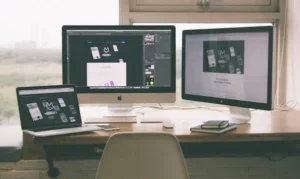
So, what specs do I need to run 2 monitors? Let’s get started!
Set Up Your Monitors
Adding a second monitor to increase productivity is an easy decision because they are relatively inexpensive and can even be found secondhand. Several cables are often included with modern monitors, as they have a variety of ports. Ensure you have an HDMI cable and an AC power cable.
There is a good chance that you will have to purchase the HDMI cable separately on most monitors since it is not usually included. Your setup runs smoothly, however, thanks to the cable. Dual monitor setups in offices typically use HDMI rather than VGA or DVI cables. Especially with a Mac, a VGA connection works well with a laptop-to-monitor connection.
Your monitors should be placed on your desk before you start setting everything up. The perspective changes when two screens are used, but extra space is required. The chair should be positioned somewhat centrally with a slight inward angle. When positioning the monitors, you should also take into account the additional cables, plugs, and access needed to reach outlets.
Dual Monitor Cables

Set up a power strip near the monitors once they have been positioned. Your power strip should be plugged into the power cords. Depending on your preference, you can connect your first monitor via HDMI or VGA. The second monitor should be done the same way.
A VGA adapter can connect the computer to an HDMI port if it only has one HDMI port. Cables are often sold with adapters in retail stores. Connecting the monitors does not require matching cable styles. Turn on your computer and monitor setup with a power source connected.
Program Monitors On Computer
Depending on your operating system, programming the monitors will differ slightly. Overall, the process is straightforward and relatively simple. Choose Display Settings from the right-click menu on a blank space on your PC’s home screen. This is when you need to decide how to operate the displays. It is possible to duplicate displays so that they do the same thing on two different screens. You can also extend your display so that you can use more than one monitor. It is common to extend windows and drag them between two screens. You can now use the dual monitor system once you have applied the desired settings.

